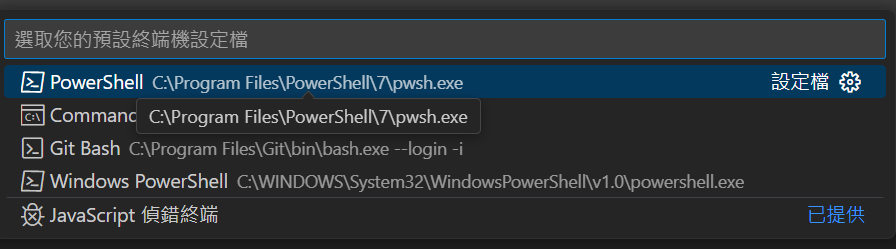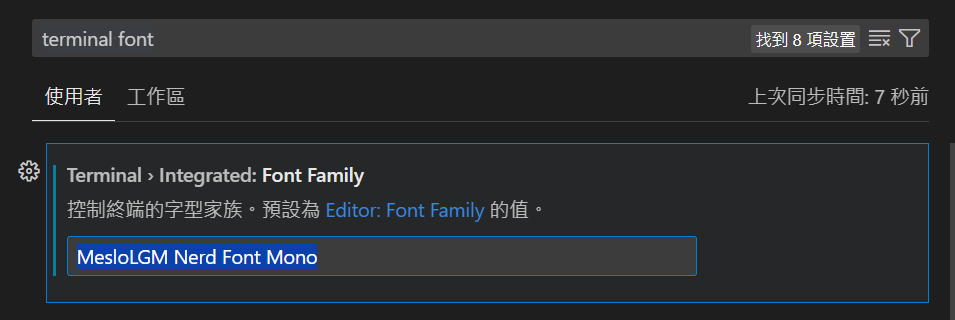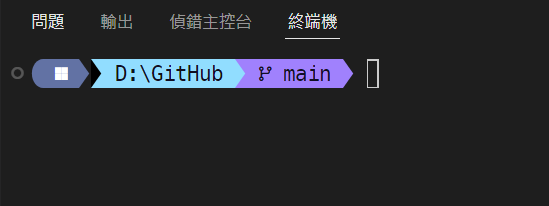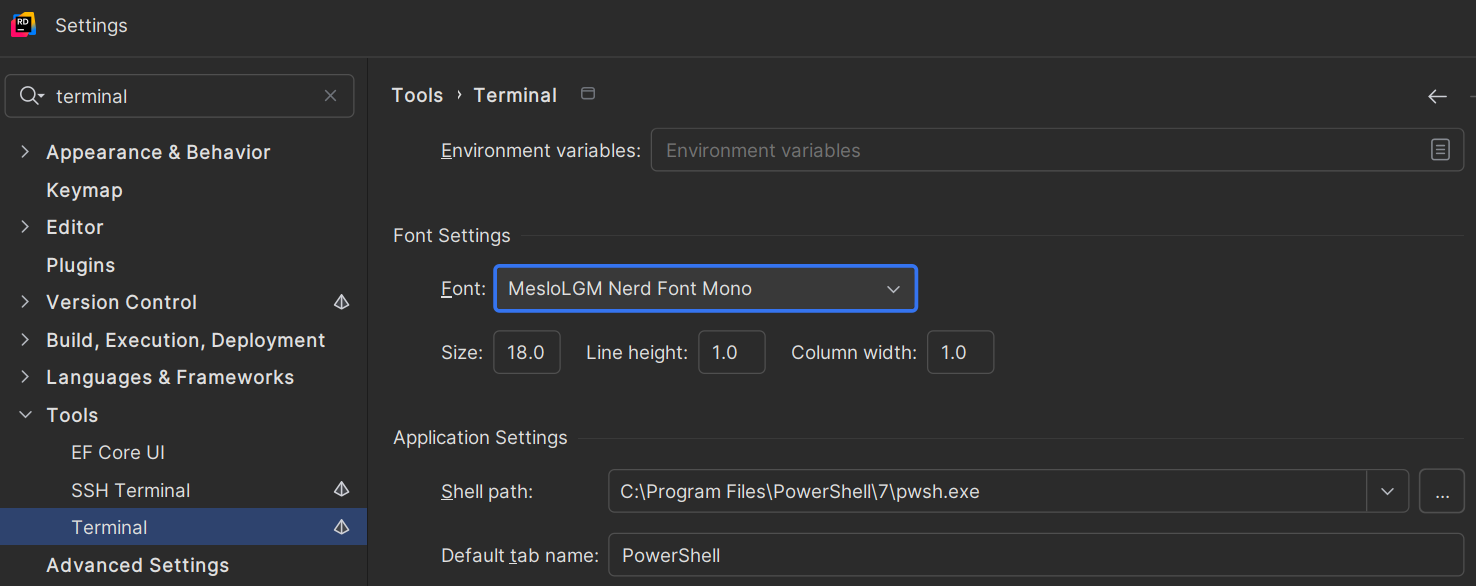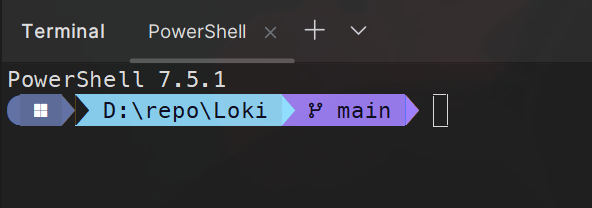# 安裝 powshell 7
oh-my-posh 沒辦法在傳統的 windows powershell 使用,必須使用新版的 powershell 7 才有辦法生效
安裝方式可參考 微軟官方文件
同場加映,推薦到 Microsoft Store 安裝 Windows Terminal 來執行 powershell 、 cmd 、git Bash 等工具,介面比 windows 傳統終端機好看很多
# 安裝 oh my posh
以系統管理員模式打開 powershell 後,下方指令擇一下載
- winget
winget install JanDeDobbeleer.OhMyPosh -s winget |
- choco
choco install oh-my-posh |
- PowerShell
Set-ExecutionPolicy Bypass -Scope Process -Force; Invoke-Expression ((New-Object System.Net.WebClient).DownloadString('https://ohmyposh.dev/install.ps1')) |
安裝好後應該會自動將 oh my posh 環境變數加到系統,可以先重新啟動電腦,讓環境變數生效
# 新增 json 檔案
找一個路徑新增 .oh-my-posh.omp.json 檔案,這個檔案用來定義樣式的長相
{ | |
"$schema": "https://raw.githubusercontent.com/JanDeDobbeleer/oh-my-posh/main/themes/schema.json", | |
"blocks": [ | |
{ | |
"type": "prompt", | |
"alignment": "left", | |
"segments": [ | |
{ | |
"background": "#6272a4", | |
"foreground": "#ffffff", | |
"leading_diamond": "\ue0b6", | |
"trailing_diamond": "\ue0b0", | |
"style": "diamond", | |
"type": "os" | |
}, | |
{ | |
"type": "path", | |
"foreground": "#100e23", | |
"background": "#91ddff", | |
"style": "powerline", | |
"properties": { | |
"style": "full" | |
}, | |
"powerline_symbol": "\ue0b0" | |
}, | |
{ | |
"type": "git", | |
"foreground": "#100e23", | |
"background": "#a081fd", | |
"style": "powerline", | |
"template": " {{ .HEAD }} ", | |
"properties": { | |
"branch_icon": "" | |
}, | |
"powerline_symbol": "\ue0b0" | |
} | |
// ,{ | |
// "properties": { | |
// "cache_duration": "none" | |
// }, | |
// "template": " \uf308 {{ .Context }}{{ if .Namespace }} \u2192 {{ .Namespace }}{{ end }} ", | |
// "foreground": "#100e23", | |
// "powerline_symbol": "\ue0b0", | |
// "background": "#79b0fe", | |
// "type": "kubectl", | |
// "style": "powerline" | |
// } | |
] | |
} | |
], | |
"version": 3, | |
"final_space": true | |
} |
註解的部分是 k8s 設定,可依照需求新增 / 移除
# 改設定
用記事本打開你目前 PowerShell 的 個人設定檔(Profile)
notepad $PROFILE |
將下列指令貼上,記得路徑要更改成 json 檔案放置路徑
oh-my-posh init pwsh --config "E:\.oh-my-posh.omp.json" | Invoke-Expression |
如果都成功之後,再次開啟終端機,應該就能看見畫面變了
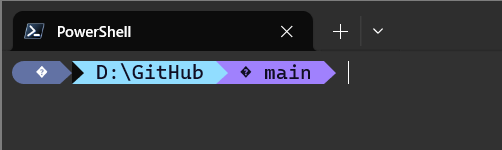
出現奇怪符號的原因是,字體無法顯示 Unicode 字元的關係
# 安裝與更改字型
- 輸入指令
oh-my-posh font install |
- 選擇 Meslo
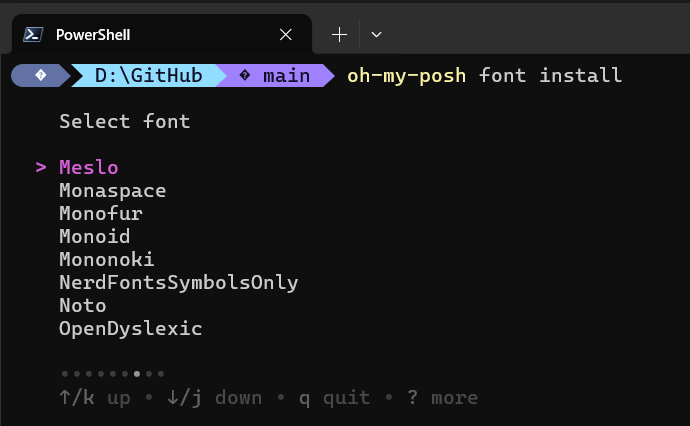
- 設定
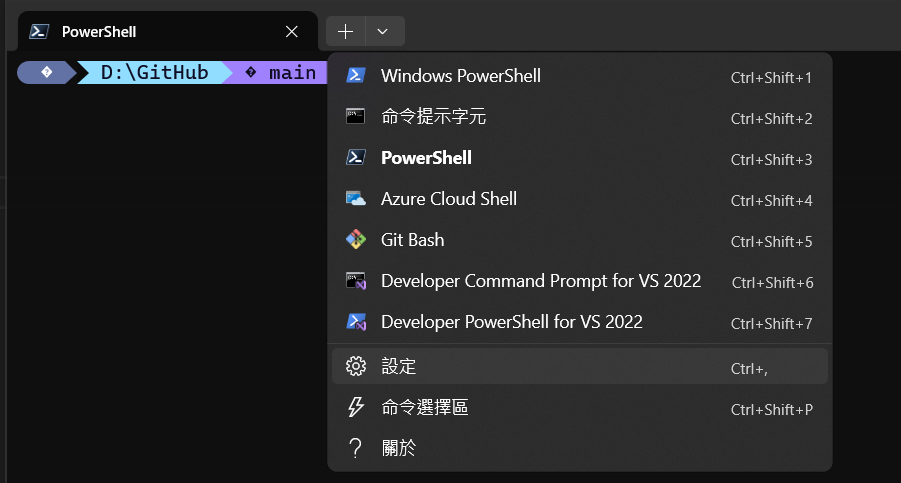
- 到 powershell > 外觀,將字體更改成 Meslo 開頭的選項
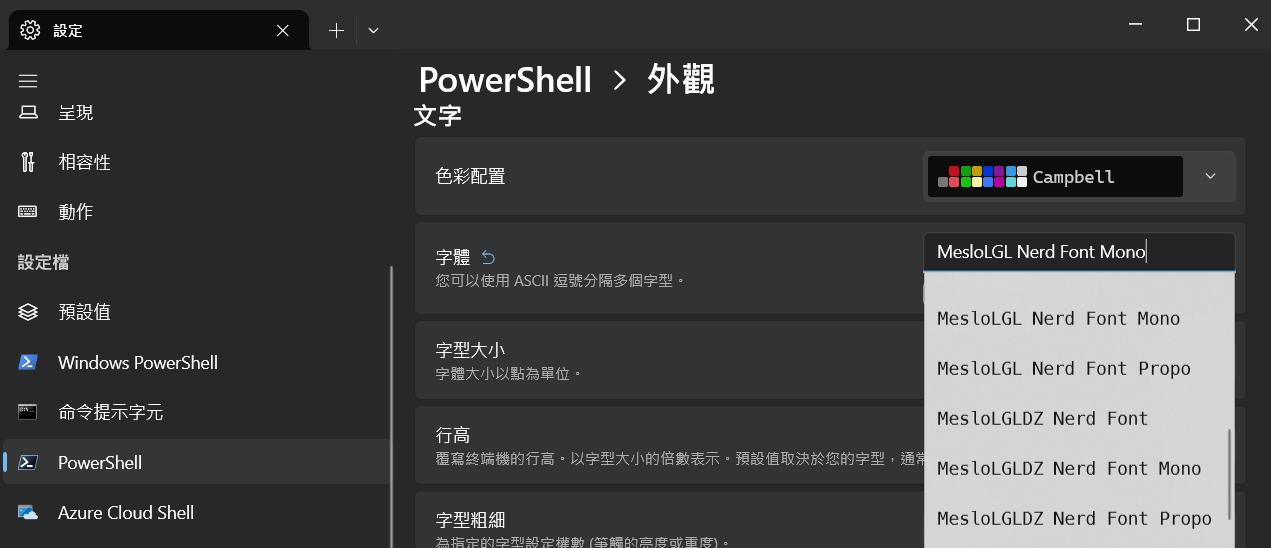
- 完成
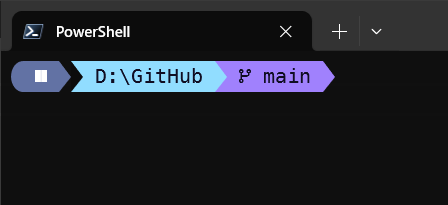
# 更改 vs code 預設程式與字體
如同前言,使用 oh my posh 先決條件必須使用 powershell 7
而 vscode 終端機預設的程式可能是 cmd (命令提示字元),所以我們得先將預設程式更改成 PowerShell
# 更改 vs code 預設程式
-
輸入
f1或ctrl+shift+P -
輸入 select default profile
-
選擇 PowerShell
![alt text]()
注意不要選到 windows powershell ,那是不同的版本的終端機
# 更改字體
-
到設定輸入
terminal font -
輸入喜歡的字體,如同前文 windows terminal 那樣,這裡是設定
MesloLGM Nerd Font Mono
![alt text]()
-
完成效果
![alt text]()
# 更改 rider 字體
這裡 Rider 使用的版本是:
JetBrains Rider 2025.1.2
步驟:
-
到設定,搜尋 terminal
-
將字體、shell 工具分別設定好
![alt text]()
-
完成效果
![alt text]()